Ethics 101 Registration Instructions for Alexandria
NOTE: We recommend using the browsers Google Chrome, Mozilla Firefox, Microsoft Edge, or Safari to access our learning management system. Internet Explorer is no longer supported and may cause technical issues.
On this page:
PART 1: Login
IMPORTANT: Group registrants must log in and reset their password to access the training in the online classroom.
- Go to http://www.icma.org and use the LOG IN button in the upper right-hand corner

- Enter your email and the password 123 into the login interface. You will be prompted to reset your password after logging in.

PART 2: Accessing the Training
- From the ICMA homepage, select the "Learning@ICMA" link at the top of the page. In the future, you can return to the Learning Lab via the direct link learninglab.icma.org.

- On the next page, select the "Login to My Trainings" button. You should be taken directly to your dashboard, but in the future you will use the new password you created to log in.

- Once you arrive at your Dashboard you will find the course under the "My Trainings" tab at the top of the interface. You can also find it in the "My Trainings" widget under the banner. (NOTE: After beginning the training, the course will move from the “Not Started” section of the “My Training” widget to the “In Progress” section).
- Select "Ethics 101" from the "My Trainings" menu. If you selected the course under the widget instead, you will be taken directly to the course.

- Once on the course page, use the "Start this course" button or click the first module listed to begin the training. If you don't finish the training in one go, you can pick up where you left off from this course page. Note the "Additional References" tab; this is where you can find the Guide to Ethical Decision Making referenced in the training.

PART 3: Accessing the Certificate
- When you have completed the training, you can find the certificate in the "Achievements" section of the learning lab, accessible via the tab at the top of the screen or the "Recent Achievements" widget on your dashboard.

- In the "Achievements" section, use the "Download certificate" button to download a PDF of your certificate.